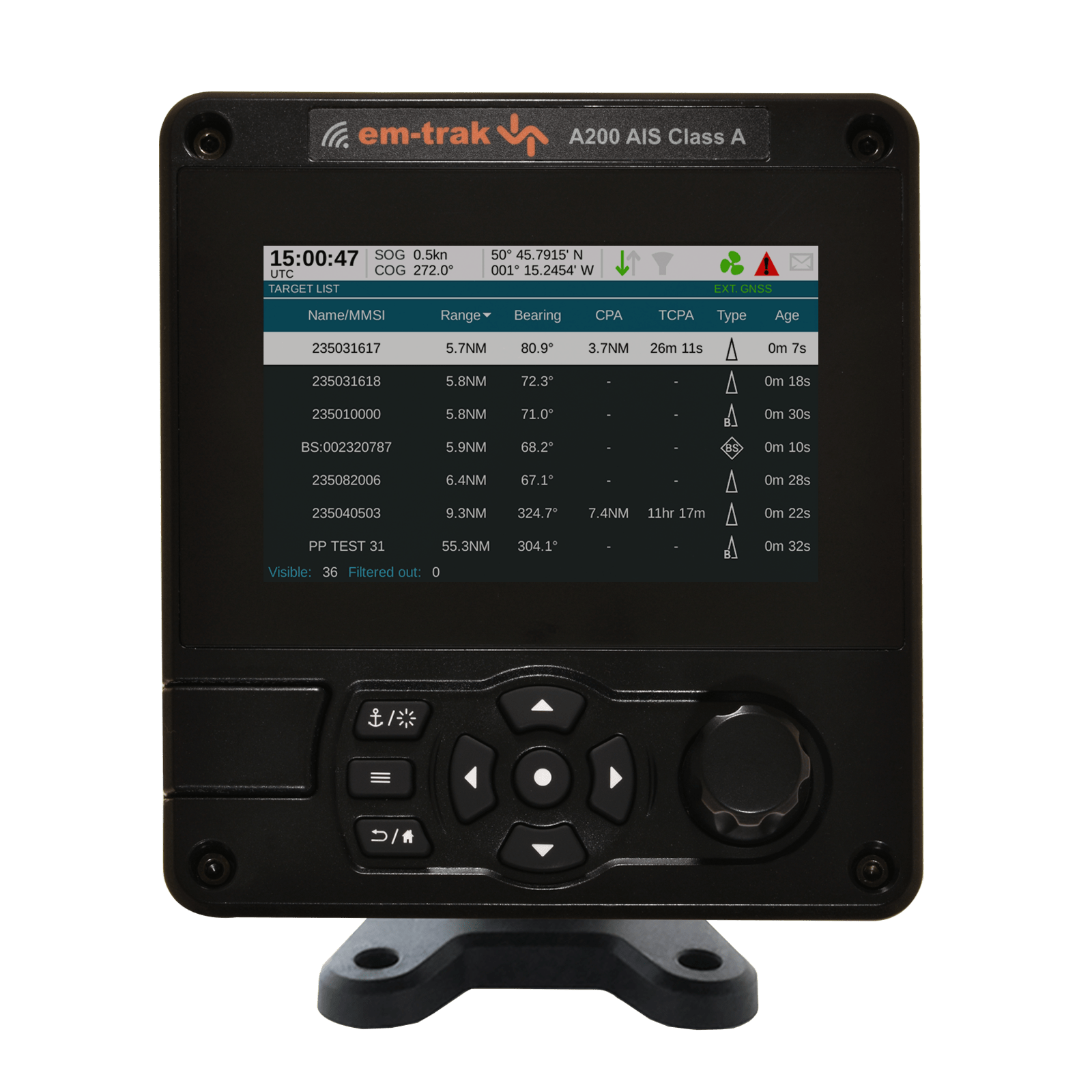Establishing a connection
The iOS version requires a Wi-Fi connection, and only with the default IP address 192.168.2.1 / port number 5000. To establish a connection you will need to select your SSID from the iOS Wi-Fi Settings page, then enter the password when prompted (the default is emtrakais).
The Android version requires a Bluetooth connection. If you haven’t already done so, you will be prompted to enable Bluetooth on your smartphone when you start the app. Please note that there is a 5-minute pairing window, for security purposes. If your unit has been powered on for longer than 5 minutes and you need to pair it to your smartphone, please completely remove and reapply power (including USB). This does not apply to devices already paired over Bluetooth, so once your smartphone is paired it will always remain connected when in range.
When you open CONNECT-AIS you will be prompted to select the device from a list, followed by the last four digits of the product serial number.
If you are unable to connect to CONNECT-AIS after verifying the connection, please contact support@em-trak.com for assistance.
Your Vessel Details
Once you have selected the ‘Configure your AIS Transceiver’ option you will be taken to the ‘Your Vessel Details’ screen, where you will need to populate the fields using the details from your license.
If you have not been issued with an MMSI number you will need to contact your local authority. Please contact support@em-trak.com if your MMSI number has already been configured and you need to change it. The remaining vessel data can be edited using CONNECT-AIS once it has been configured.
Your Vessel Dimensions
Enter the position of your GPS antenna (in metres) in reference to the dimensions of your vessel. If your unit is using the internal GPS antenna you will need to enter the position of your unit. Once this is entered you will need to check the details and confirm they’re correct.
Home
The status of your unit is shown in the top right corner. A green icon indicates the unit is operating optimally, while a red icon indicates there is an issue to attend to. Tap on the icon to go straight to the Diagnostics screen.
The COG, SOG, and position details at the top of the Home screen all refer to your own vessel. The target plot shows the other vessels in range. Selecting a target will populate the details in the fields below.
Settings
Clicking the ‘cog’ icon on the Home screen opens the Settings menu as follows:
My AIS
Displays your own vessel details and provides an option to edit them.
Diagnostics
Transceiver status
If your unit is fully configured and operating optimally every parameter will have a green tick against it. A red ! icon indicates an issue that requires attention. Tap the ! icon for detail.
GPS performance
Use this screen to check the performance of your GPS antenna. This is particularly useful if you’re unsure where you need to mount your unit when using the internal GPS antenna. A good GPS fix is at least 30dBHz.
Toggling ‘Enable GPS sentences’ will enable/disable GPS data output over the USB, NMEA 0183, and NMEA 2000 interfaces.
Serial port baud rates
This setting controls the speed at which data is output from the NMEA 0183 port(s). You will need to ensure it matches the baud rate of the connected equipment (for example, a chartplotter or VHF radio). Typically, chartplotters require 38,400 baud and VHF radios require 4,800 baud. AIS data should not be configured to a baud rate lower than 38,400 – this is because messages may be dropped from the output when travelling through areas of high traffic and there is a lot of data to process.
Software versions
This screen displays the software versions and the product serial number. This information may be requested if you contact em-trak for assistance.
Diagnostic log
This will generate a diagnostic log to be sent via email. If you require assistance please send it to support@em-trak.com with the details of the problem. We recommend generating a log after 30 minutes of uptime to provide enough data for analysis.
MY-TRAK
This feature allows you to download and export your voyage in GPX format. Own vessel position data is recorded at 6-minute intervals for every 100m travelled. Data is logged for up to 30 days.
Silent mode
Toggle ‘Silent Mode’ to enable/disable transmissions. The unit will continue to receive and output AIS messages regardless of whether silent mode is enabled or not. When silent mode is enabled the blue LED will illuminate on the unit.
If you have any further questions relating to CONNECT-AIS please contact support@em-trak.com